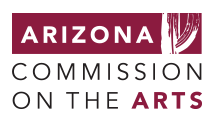Submittable is an online submission platform used by the Arizona Commission on the Arts to collect and manage submissions, including grant applications and grant-related documents.
Note: For the Fiscal Year 2024 application cycle, the Arts Commission transitioned its grant application processing to a grant management platform, SurveyMonkey Apply. The close-out of Fiscal Year 2023 grants, including final report submission will still be managed through Submittable.
- Go to manager.submittable.com/login.
- Enter your email address and password, and click on “Sign In Now” to log in to your account.

- If you can’t remember your password, click on the “Forgot?” link and provide the requested information to receive an email from Submittable to reset your password.
- If you no longer have access to the email address associated with your account, you will need to contact Submittable:
Submittable Technical Support
Email: [email protected]
Phone: (855) 467-8264, ext. 2
Web: help.submittable.com
It is important to keep your contact information up to date in Submittable, as the Arts Commission will send all grant related notifications to the email address listed here.
- Go to manager.submittable.com/login.
- Enter your email address and password, and click on “Sign In Now” to log in to your account.

- Click on the circlular icon in the upper-right corner of the screen and select “Settings” from the drop-down menu.

- On the settings page, click on “Update Profile Info.”

- Make all necessary updates to your profile info.

- Remember to scroll to the bottom of the update form and click on the
“Update Your Profile” button to save your updates.
- If you no longer have access to the email address associated with your account, you will need to contact Submittable:
Submittable Technical Support
Email: [email protected]
Phone: (855) 467-8264, ext. 2
Web: help.submittable.com
- Log in to Submittable, accessing the user account through which you submitted your grant application.

- Once logged in, click on your name in the upper right-hand corner to expand the user menu and click on Submissions

- From your My Submission list, click on the the application the additional form is associated with.

- Once you’re in the application, you should see a tab along the top labeled with the name of the additional form (e.g., “Final Report”). Click on the tab to access the form.

- Enter all required data and submit no later than the form’s due date.
- You do not have to complete the form in one sitting. At any point, you may click the Save Draft button at the bottom of the form, log-out of your Submittable account, and return to finish the form later.

- Once you have completed the form, click SUBMIT.