- Go to https://azarts.smapply.io/
- Login as an organization administrator
- Click “Manage Organization” in the top right corner
- Click “Members”
- Click the “Add Member” button
- Enter the First Name, Last Name, and Email Address of the member
- Select whether the member will have Administrative or Non-Administrative Access
- Click the box to “Notify member by email” (This is useful if the user does not already have an account in the system as they will receive an invitation email and be able to create a password to log in.)
- Click “Add”
Note: Before you can invite others to collaborate on your application, you will have to add them as members of your organization.
- Go to https://azarts.smapply.io/
- Login as an organization administrator
- Open your application
- Click on the “Add member” button in the left column.
- From the list of your organization’s members, check the box next to the one(s) you want to invite as collaborators.
- Click “Add”
The member(s) you add will now be able to log-in to their own accounts and access the application.
- Go to https://azarts.smapply.io/
- Login as an organization administrator
- Click on “Manage Organization” in the top right corner
- Click “Profile”
- Update your profile information
- Click “Save”
- Go to https://azarts.smapply.io/
- Log-in to your SuveyMonkey Apply account
- Click on your name in the upper right-hand corner and select the name of your Organization.
-
Click the “Start” or “Continue” button for the application you are working on.
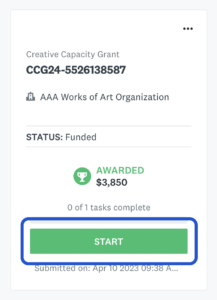
- Your tasks, both pending and completed, are listed below your application.


 We’re staying closer to our Phoenix home for the next Community Conversations, visiting the west and east valley!
We’re staying closer to our Phoenix home for the next Community Conversations, visiting the west and east valley! Join us in Peoria at Theater Works on May 21 for one of two sessions in the Phoenix area.
Join us in Peoria at Theater Works on May 21 for one of two sessions in the Phoenix area. Then catch us in Mesa at the Mesa Main Library on May 22!
Then catch us in Mesa at the Mesa Main Library on May 22! RSVP now via the QR code, the link in our bio, or our website.
RSVP now via the QR code, the link in our bio, or our website. Yuma, we’re coming to town!
Yuma, we’re coming to town! We want to hear from everyone — artists, community members, and anyone passionate about the arts!
We want to hear from everyone — artists, community members, and anyone passionate about the arts! Be sure to RSVP using the link in our bio or by scanning the QR code.
Be sure to RSVP using the link in our bio or by scanning the QR code. And don’t forget to follow along — more Community Conversation stops are
And don’t forget to follow along — more Community Conversation stops are